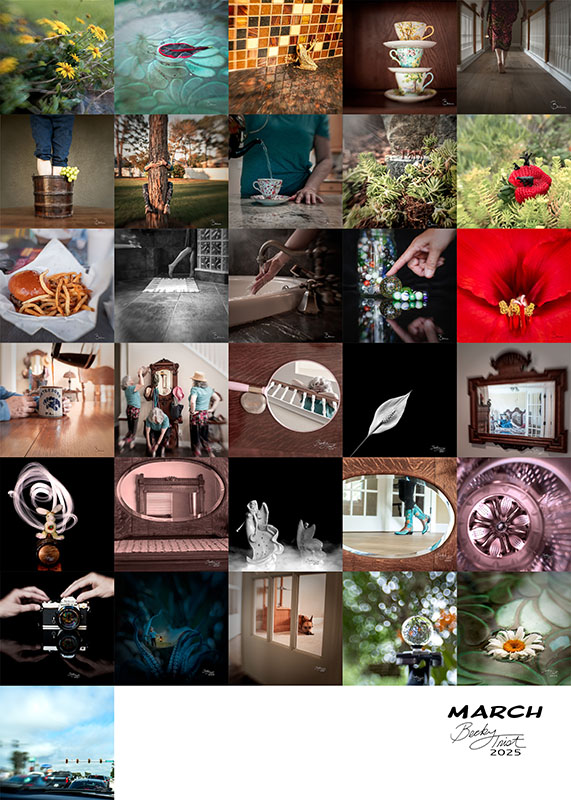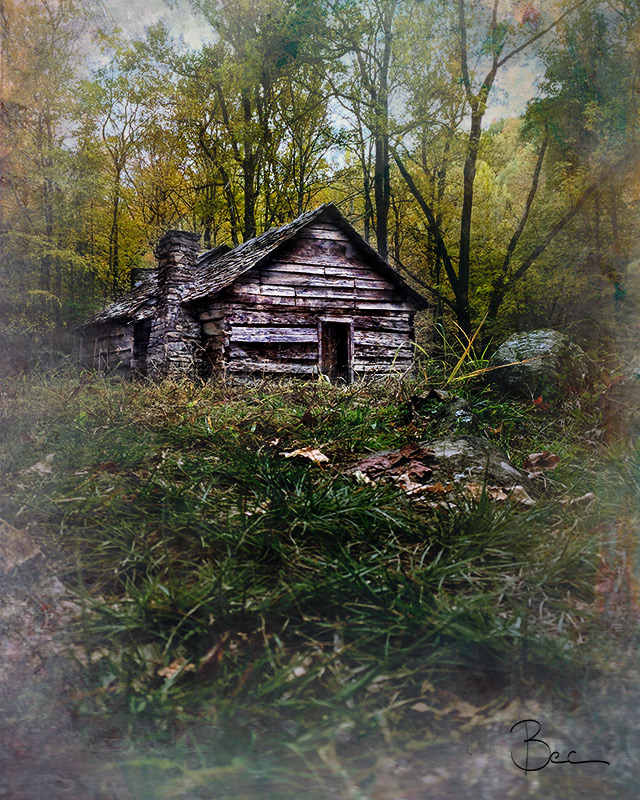Hello,
Getting creative with my photos (especially my selfies) has always been a wonderful creative outlet. Especially employing textures over my original photos. But I always felt there were other tips and tricks to achieve the desired effects in my own work.
While reading the latest issue of Somerset Digital Studio Magazine I came across the Photoshop Artistry ad with the bold words “Do Something MORE with Your Photographs” jumping from the page and slapping my face. As a result, I immediately signed up for the course because those bold words made me realize that “That I want to live the Photo Artistic Life”. Rather than sitting back admiring works of other digital photo artists online (e.g. Instagram, Twitter and Tumblr etc) and in the Somerset Digital Studio Magazine it was time for me to do something about it. Therefore, this online course is perfect for me in achieving my artistic goals.
Employing Textures
I am enjoying the online course so much it just seemed logical to share the fruits of my labor with other like minded creatives, such as yourself, one tutorial at at time. Employing Textures Like a Pro is found in Module 2 – Section 1 and is the sixth tutorial in that section.

My editing software of choice is Photoshop CC for all my digital artist work but you can achieve the same thing through other editing software (e.g. Photoshop Elements and Corel Photo-Paint to name a few).
Elements Used to achieve the look in the “Cabin”
Only four elements (displayed and listed below) were used to achieve the look I wanted, which is, the cabin needed to be the focal point in a bold, grungy sort of way.

- Original Photo – taken by me in Pennsylvania in the fall of 2012.
- Fine Art Texture by Caroline Julia Moore – Overlay 1
- Abstract set provided by Sebastian Michaels – Overlay 2
- Photo Collage Overlays by artist Julie Mead – Overlay 3
Artistic steps taken to achieve the final result
To achieve the look it required a total of 8 layers along with a lot of experimenting with layer duplication, blend modes, opacity and layer masks.
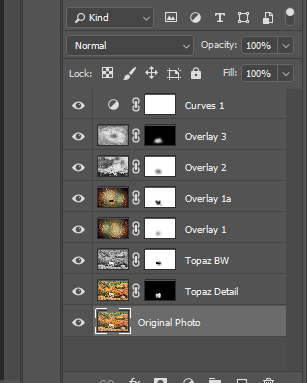
- Opened the cabin photograph and made some minor tweaks in Camera Raw.
- Duplicated cabin layer. Sharpened the overall image using Topaz Detail. I only wanted the cabin to be sharp so I added a layer mask (inverted) and with the brush tool painted white over the cabin.
- Made another copy of cabin layer. Converted layer to BW using Topaz BW. Set the blending mode to Luminosity to bring out the contrast. Which resulted in taking some of the detail out of the roof. I applied a layer mask and with the brush set at 50% opacity painted black over the roof.
- Applied Overlay 1 over top and set blending mode to Multiply at 65% opacity. This darkened the cabin too much so I applied a layer mask and painted black over the cabin.
- Added Overlay 1 again but this time set the blending mode to Soft Light at 72% opacity. Did not like the look of the cabin from the soft light so I added a layer Mask and painted over the cabin.
- Brought in Overlay 2, converted it to BW, and set blending mode to Multiply at 33% opacity. To preserve the cabin details I added layer mask and painted over just the cabin.
- Finally, applied Overlay 3, which was converted to BW. Then blending mode was set to Overlay at 100% opacity. In order to get the cabin to pop out from background I applied a layer Mask (inverted) and painted over the cabin.
- For the finishing touch I applied a Curves Layer Mask to give the overall image a contrast boost.
Creations from previous tutorials from Photoshop Artistry Module 2 ~ Section 1
The following images are from the previous 5 tutorials from Module 2 – Section 1 that I never got around to blogging in-depth about but have shared on Facebook, Instagram, Tumblr and Twitter.
Duplicate Layers (and Intro to Layer Masks)

Selective Black and White, Part 1

Adjustment Layers, Blend Modes, and Layer Masks

Selective Black and White, Part 2

Textures and Lighting (Exploring a Layer Stack)

Thank you for stopping by so I can share with you my artistic journey I have embarked on since taking the online course Photoshop Artistry (aka My Photo Artistic Life) by Sebastian Michaels.